Recently, I was in a situation where I had to download a shared Google Drive folder with thousands of raw photos taken on a professional camera. A typical raw image from a professional camera can have size between 10 to 20 MB. Hence, the size of the entire folder was easily over 40 GB! I had such a nightmare time trying to download this folder from Google Drive, because Google Drive has a restriction of 2 GB per zip file when downloading the folder. That means, the 40 GB folder was split into 20 zip files of 2 GB each, trying to download simultaneously! This simultaneous download of 20 zip files kept failing because my 100 Mbps internet was not fast enough to carry out this download. In this post, I will show how I finally figured out the best way to download large Google Drive folders of more than 2 GB in size without splitting.
The Problem with Downloading Large Google Drive Folders
Google Drive is alright for storing and uploading files. However, it is not ideal for sharing large folders or files with other people. The reason is that, when you download a large folder from Google Drive, Google’s server splits and compresses the folder to zip files of 2GB per file. Hence, the download operation on Google Drive web will initiate simultaneous download of 2 GB zip files as screen in the screenshot below.
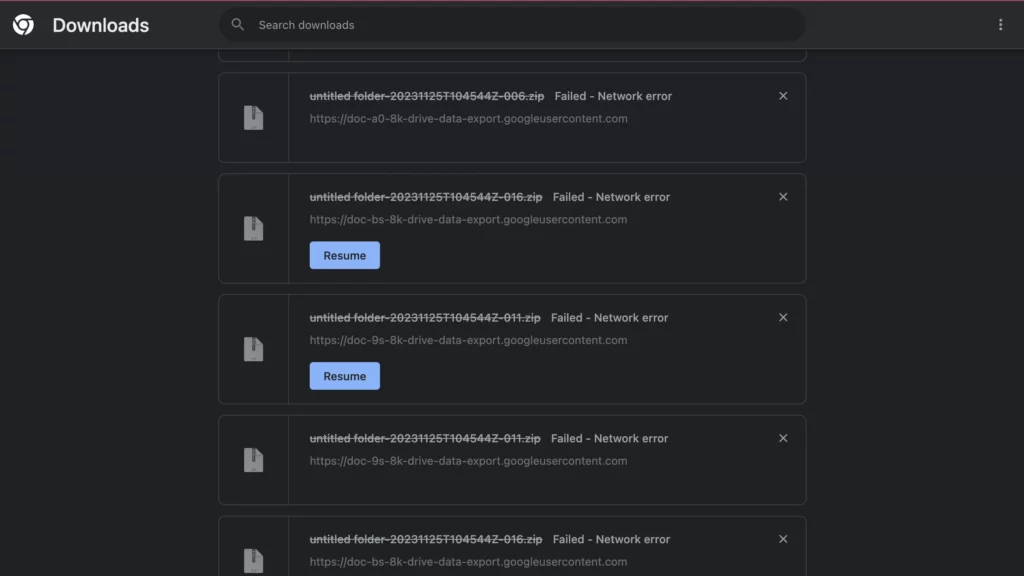
This simultaneous download of 2 GB zip files is not practical on most of internet connections in the world. Well, it didn’t work on my 100 Mbps internet connection which I was proud of. Chances are that you will be stuck with very slow downloads, some of which may even fail with network error. Even if you try to pause downloads to complete download one by one, it will not work because Google does not support resumable downloads.
The Best Way to Download Google Drive Folders of more than 2 GB size
The best way for successfully completing large Google Drive folder is to use the Drive for desktop. By default, Google Drive for desktop will not show or sync folders shared with you in your Google Drive account.
If you’re trying to download a Google Drive folder shared with you using Google Drive for desktop, you can add a shortcut to the shared folder in a folder that you created.
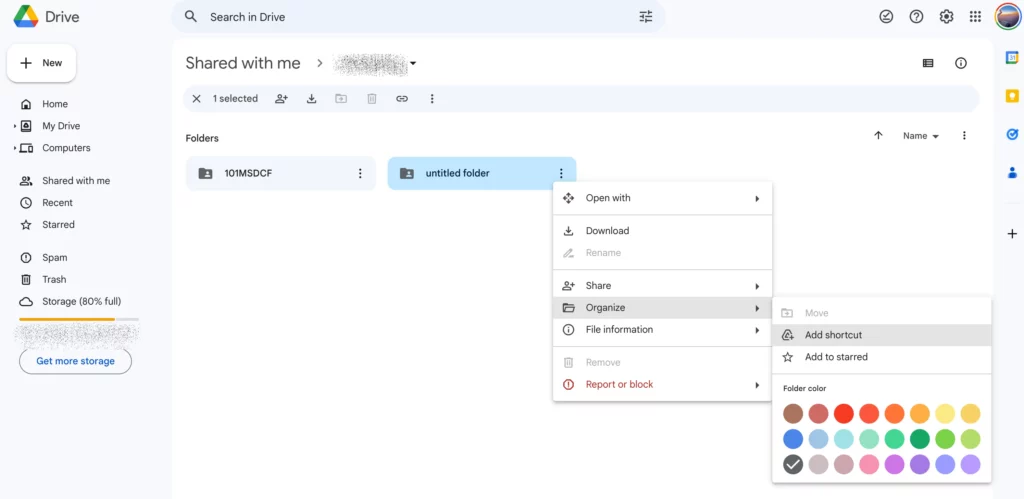
This will let you see the shared folder on your computer using Google Drive for desktop. You can then right click on the folder in your computer to start download of the folder.
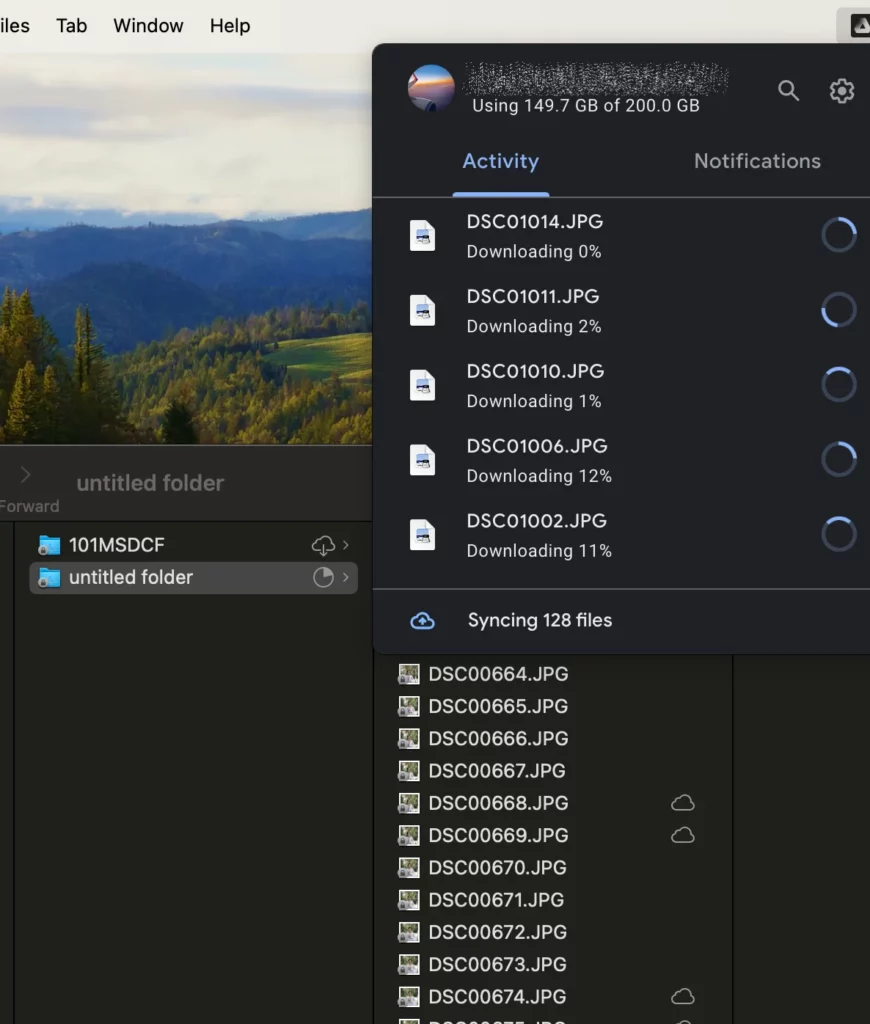
I hope you found this guide useful for effortlessly downloading large files from your Google Drive account . Stay tuned for more tips and guides!
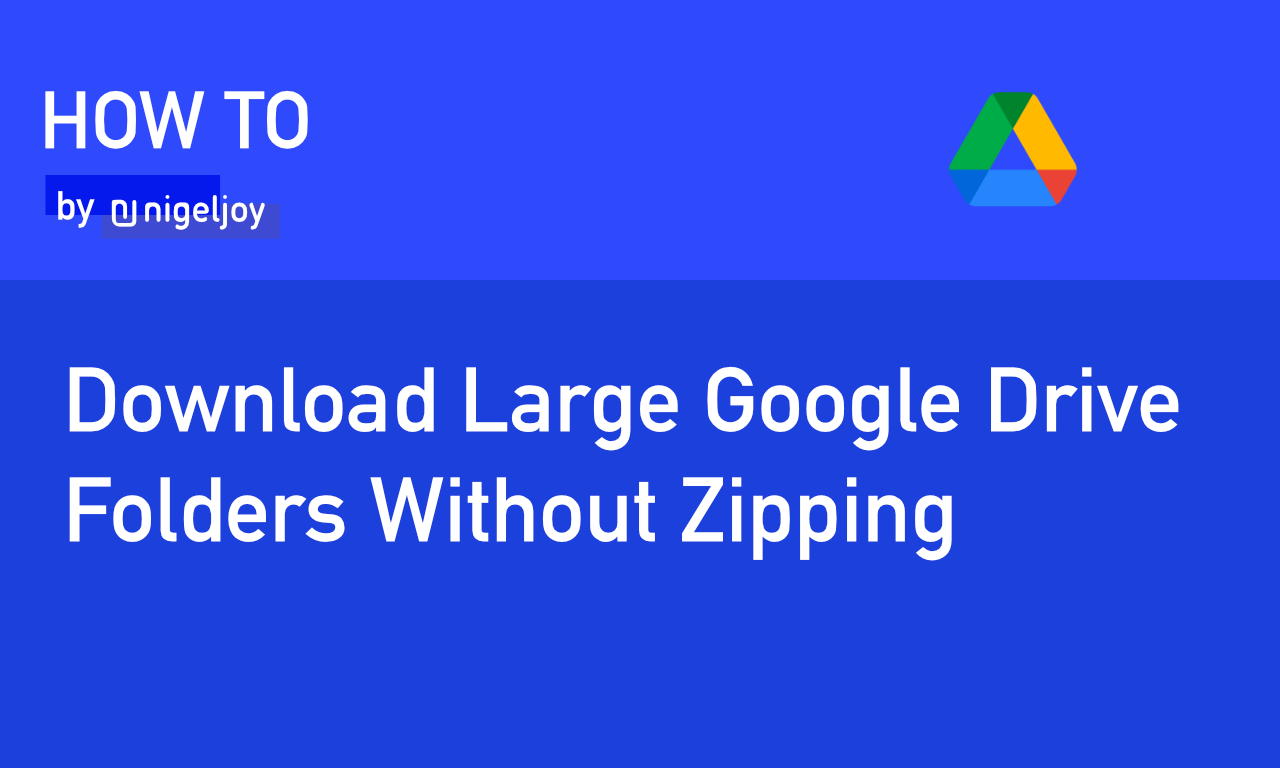

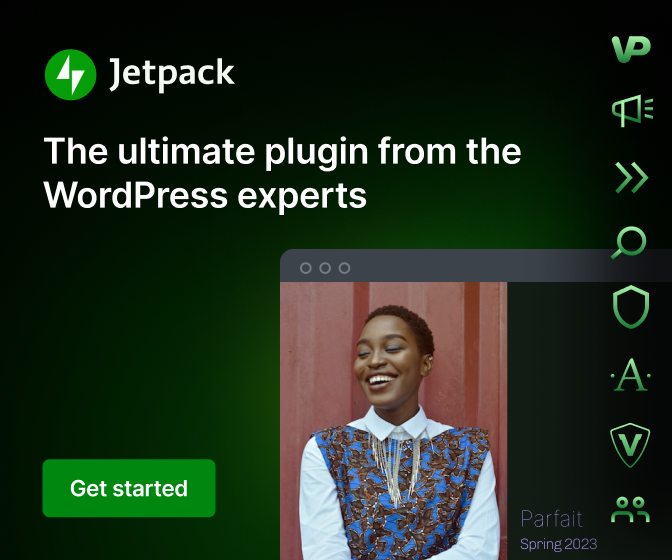
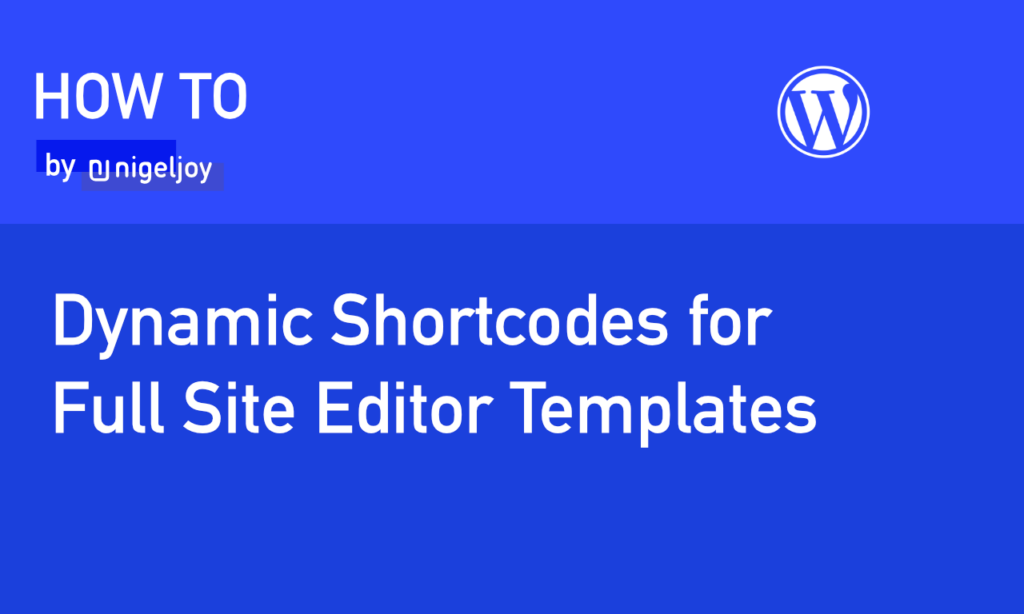
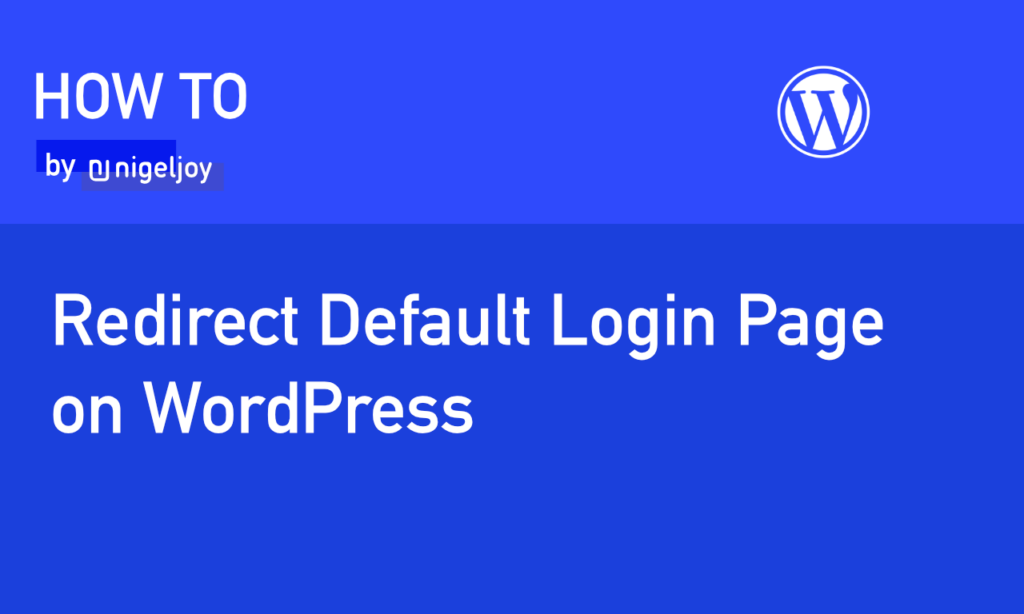
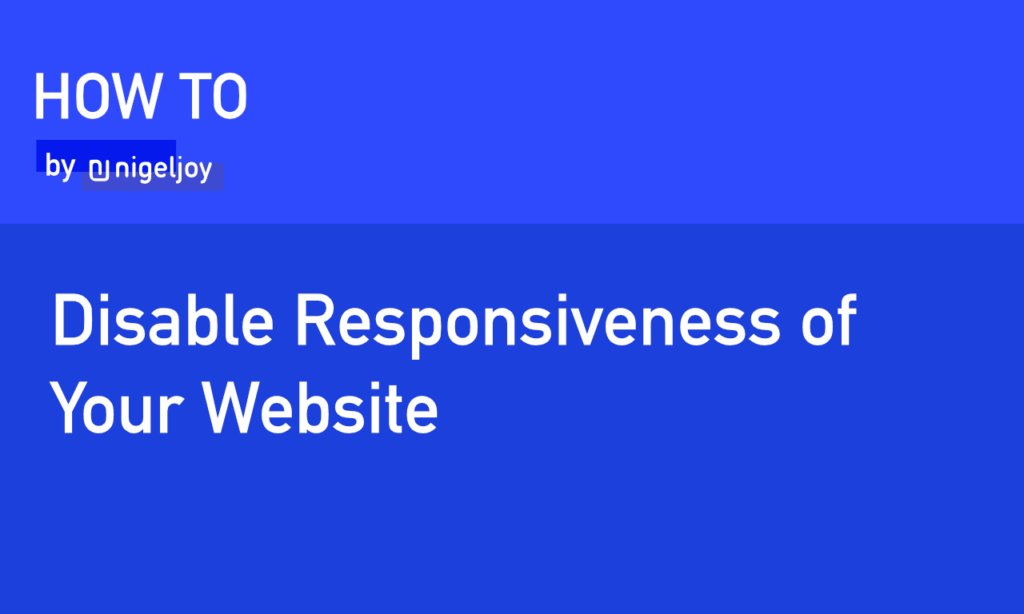
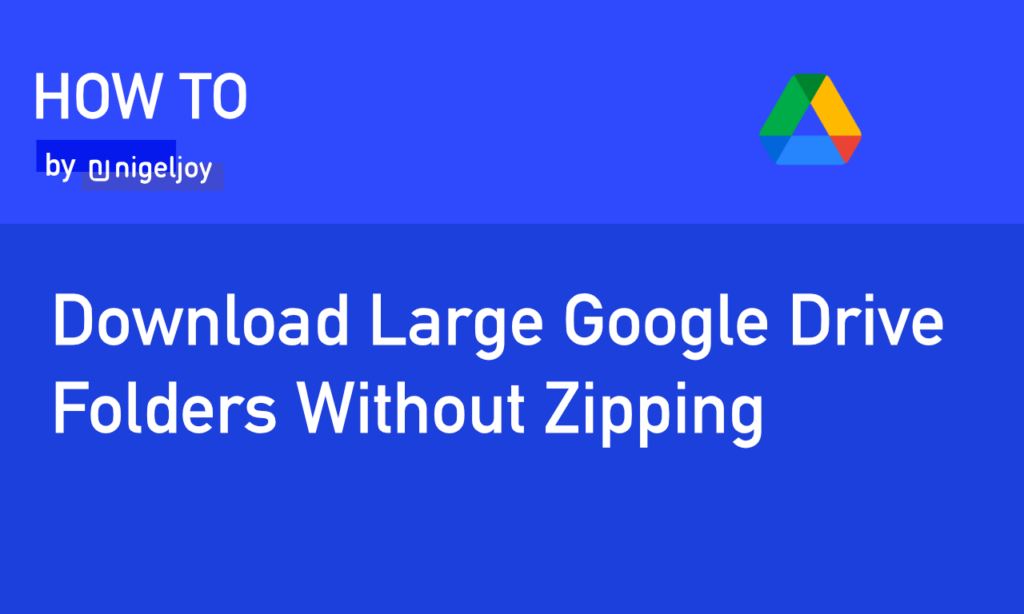
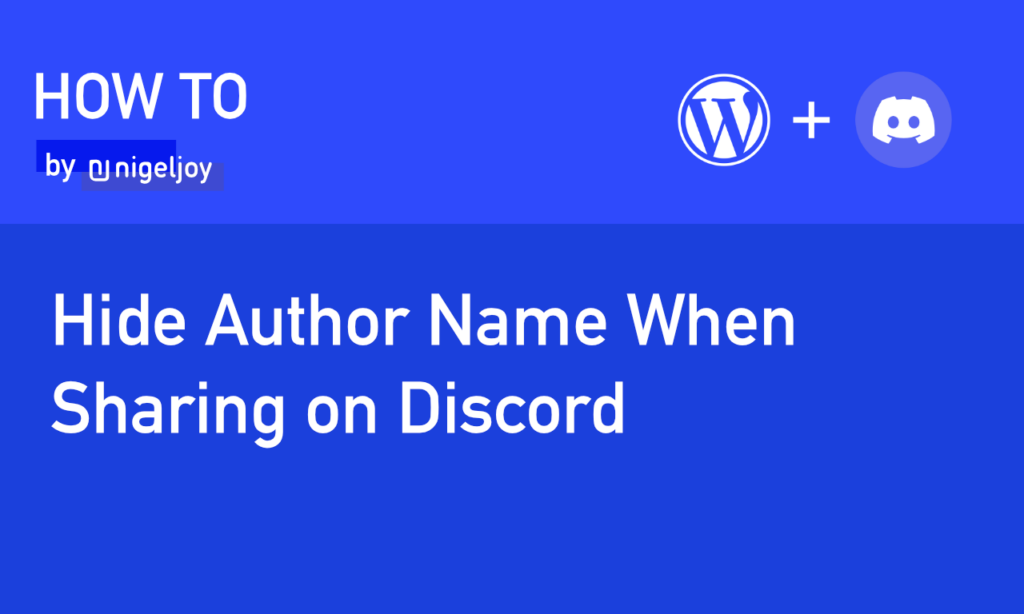
Leave a Reply