WordPress currently powers around 30% of all the websites on the internet. With WordPress you get access to thousands of free plugins and themes to make your blog better. Without a doubt, WordPress is our recommended platform for serious blogging. However, what if you are in an odd situation where you want to switch from WordPress to the Google’s free blogging platform Blogger? In this article, I will guide you step by step on how to export blog from WordPress to Blogger / Blogspot.
As an expert in both Blogger and WordPress, I know the ins and outs of both these platforms. And it wouldn’t be fair if I don’t address the potential caveats and issues that you might face when you switch your blog from WordPress to Blogger. So let’s get started with that.
Table of Contents
Things to know before you migrate from WordPress to Blogger
Though WordPress and Blogger are fundamentally built for same application – blogging, the features provided by WordPress supersedes the features provided by Blogger. In addition to that, there are some limitations with Blogger platform that makes it difficult or even impossible to transfer some content from a WordPress blog.
Images on your WordPress site won’t be imported to Blogger
The media attachments such as images, documents and other files that may be present in WordPress site cannot be migrated easily to Blogger. Unlike WordPress, Blogger doesn’t upload images to the root of the domain associated with the blog but instead, they are uploaded to blogspot.com domain. Not only that, the URL’s of images uploaded to Blogger are random unlike the directory structure that WordPress generates to media uploads.
What this means is that, the images that are linked in the blog posts will no longer work once you:
- delete your WordPress site or hosting account.
- change your domain name from WordPress hosting to Blogger blog.
This would mean that once you import blog posts to Blogger, you will have to manually edit and re-upload all the images that were added in the blog posts.
Fortunately, there is a much easier way to get this done. It involves downloading the media folder on WordPress, uploading it to Dropbox and then bulk changing the image URL’s in the convert blogger export file before upload. I will write a detailed guide on how to get this done soon.
You will be dealing with tons of 404 errors
WordPress provides the freedom to change permalink structure and also has a different permalink structure for pages and categories when compared to Blogger. This is a perfect recipe for tons of 404 errors to crop up once you switch to Blogger.
The good news is, Blogger allows you to set up custom redirects which you can use to redirect the permalink structure of WordPress to the permalink structure that is used by Blogspot blogs.
The bad news is, Blogger doesn’t allow to set up custom redirects in bulk. You will have to manually set up all the redirects one by one. This is going to be a big pain if you had lots of pages and blog posts in your WordPress blog.
Now the worst news is, there is a reported bug with Blogger settings that can clear out all the custom redirects that you at random! If that bug finds you, you will have to manually setup all the custom redirects again one by one.
Blogger is not mobile friendly
Blogger do not have a reliable mobile app for iOS and Android at the moment. The Blogger website is also not mobile friendly either. Blogger team recommends using Blogger website on a computer or laptop using Google Chrome browser for the best experience.
What this means is, blogging on the go using your mobile device may be difficult.
Steps to Migrate from WordPress to Blogger
If you are still determined to transfer your blog from WordPress to Blogger, I don’t want to keep you waiting any longer. Let’s head on to it.
Export WordPress blog
To export your WordPress blog posts, pages and comments, on your WordPress admin dashboard, go to Tools > Export. You will see a screen similar to the one below.
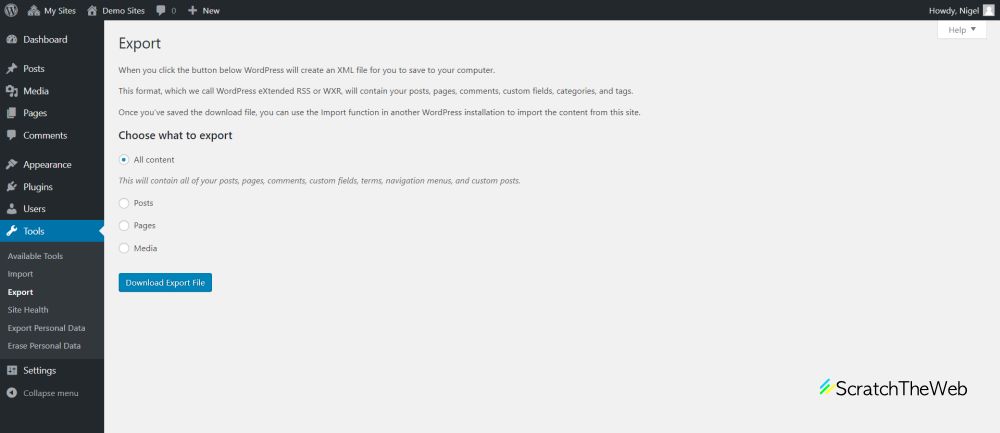
If you would like to export all the content, select “All content” and then click on Download Export File button. Your Web Browser will start downloading an XML file. This WordPress Export XML file is not compatible with Blogger platform and needs to be converted to Blogger format before it can be imported to Blogger.
Convert WordPress export to Blogger format
We have made an easy to use free tool to convert WordPress to Blogger. Check out our WordPress to Blogger Converter.
To use this tool, click on “Choose a file” and select the WordPress export file you downloaded from the previous step. Then click on Convert button. It will now start converting your WordPress XML file to Blogger XML format. You can monitor the progress on the progress bar.
The speed of conversion will depend on the speed of your internet. If you have slow internet, it may take a long time for the WordPress export file to be uploaded to convert. Hence, it is recommended that you have a good internet connection especially if the WordPress export size is too large.
If the WordPress to Blogger conversion is successful, you will see “Success” message on the button and will be prompted to download blogger-export.xml file.
If the conversion fails, feel free to let us know in the comments below.
Import to Blogger
Now you need to import the file you got from WordPress to Blogger converter tool into your Blogger blog. To do that, go to Settings > Other and under the Import & back up section, click on Import content button. You should see a screen as shown below.
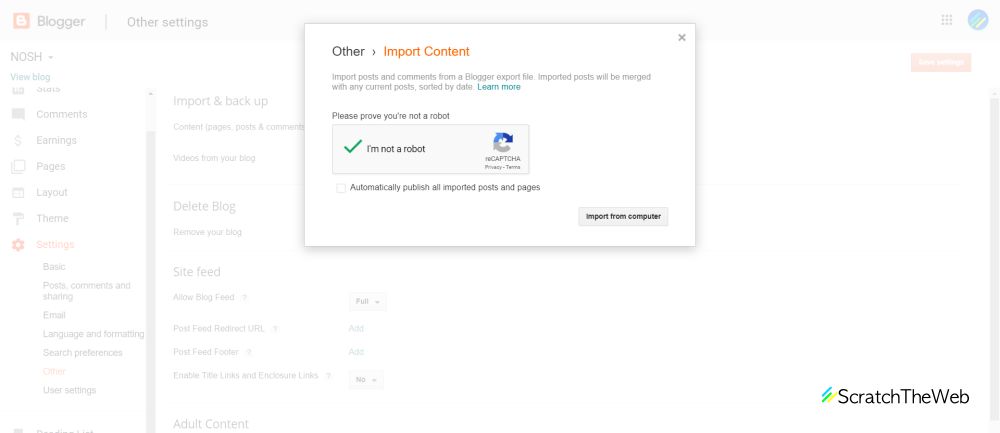
First, prove you are not a robot by checking on recaptcha button. I would recommend unchecking “Automatically publish all imported posts and pages” so as to prevent Blogger spam detection from interfering with the import process. Blogger has a limit of maximum 50 blog posts a day, so if you are mass publishing blog posts when importing, it could trigger spam detection and cause issue with importing the blog posts.
Click on “Import from computer” button and select the blogger-export.xml from the previous step. Blogger will now write the blog posts to your blog.
Voila! Once the import is complete, you should be able to find them as draft in Posts, Pages and Comments section of your Blogger dashboard.
Wrap Up
To conclude, switching from WordPress to Blogger is no easy task, especially if you are trying to avoid any traffic loss or 404 errors. You have to be really prepared to do it smoothly. I hoped this article will help you guide you to do it yourself. However, I understand that it can be a stressful task for you.
If you have any questions or doubts, feel free to comment down below.
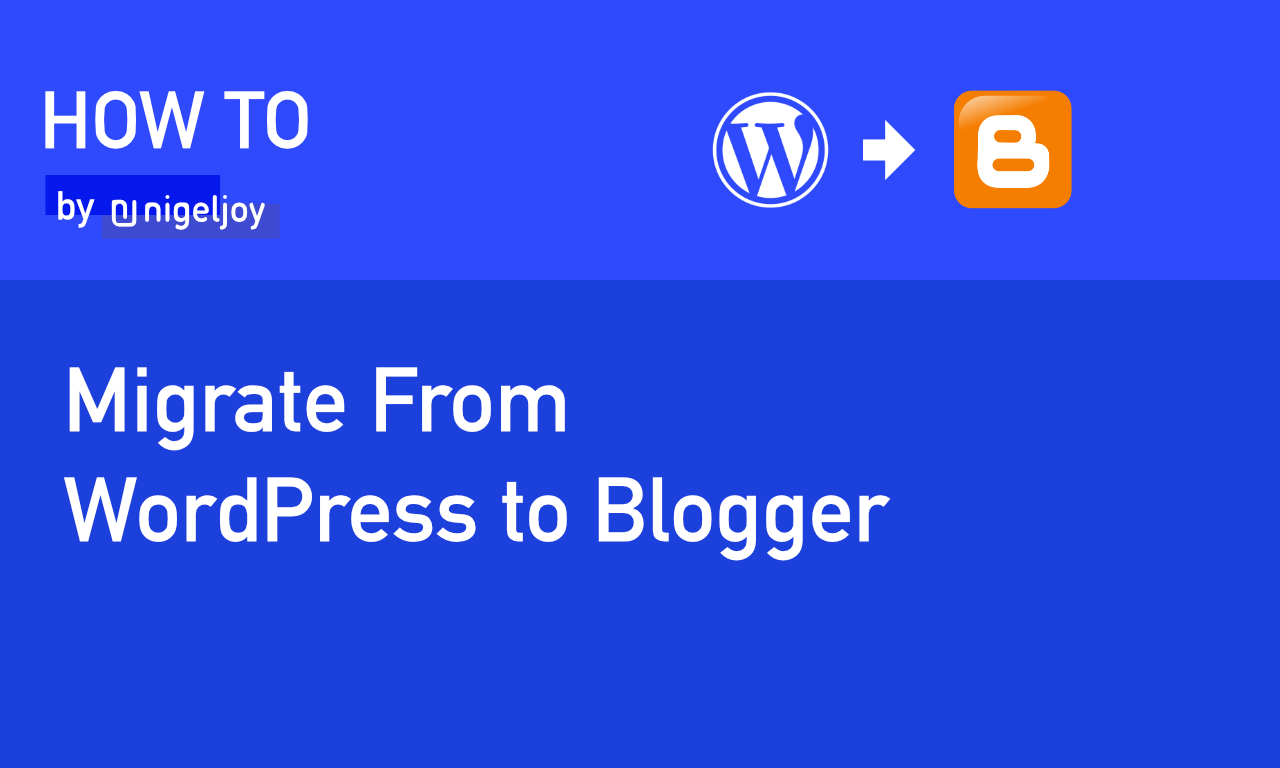

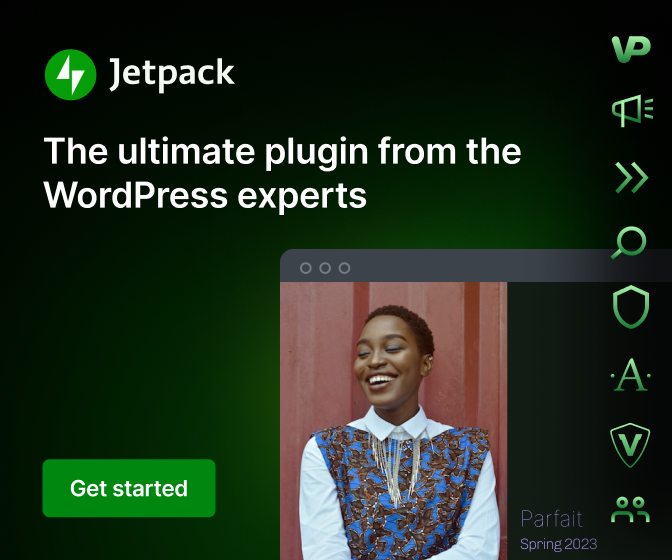
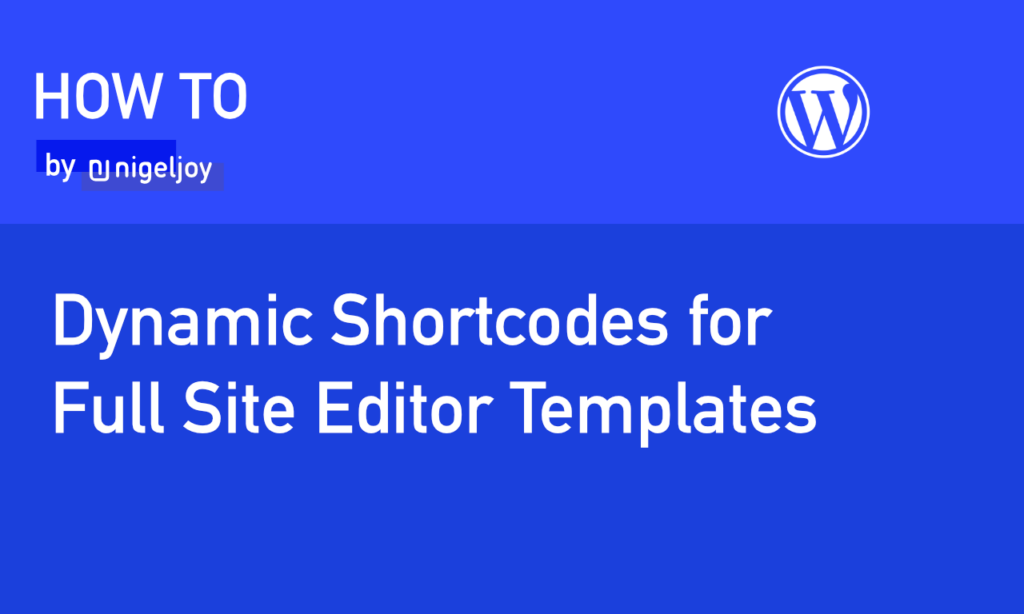
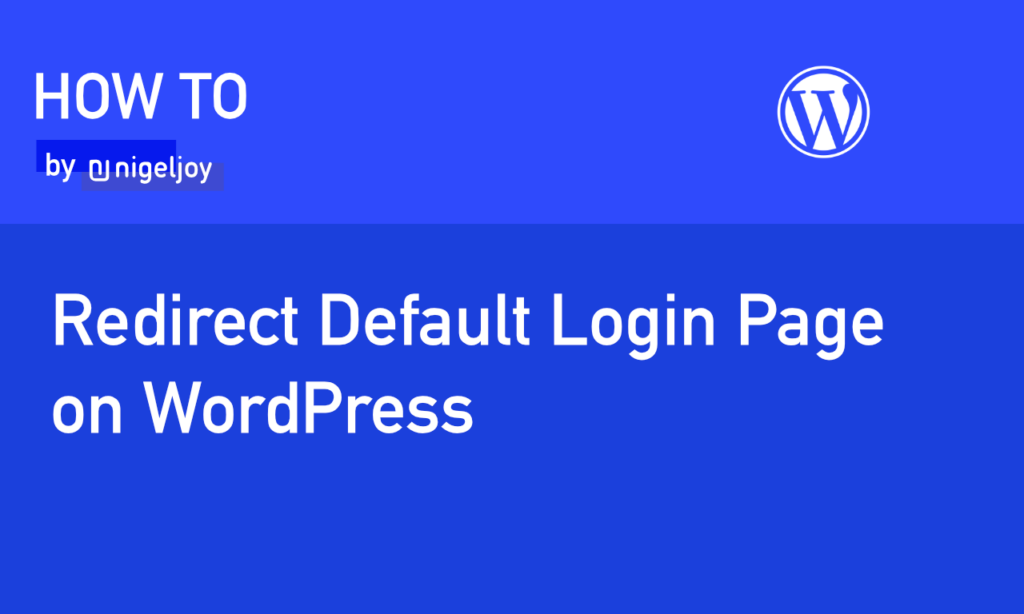
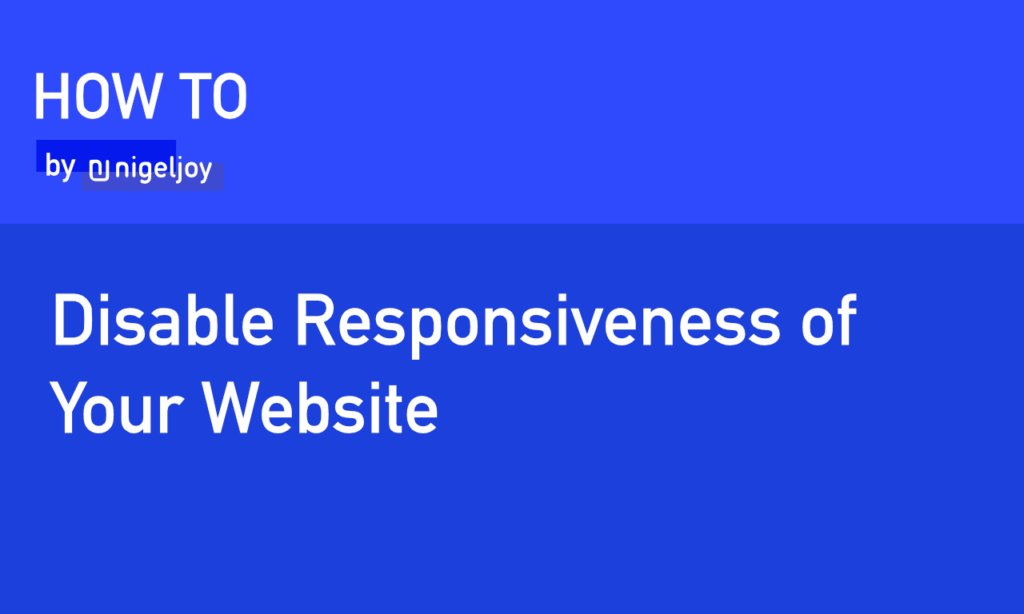
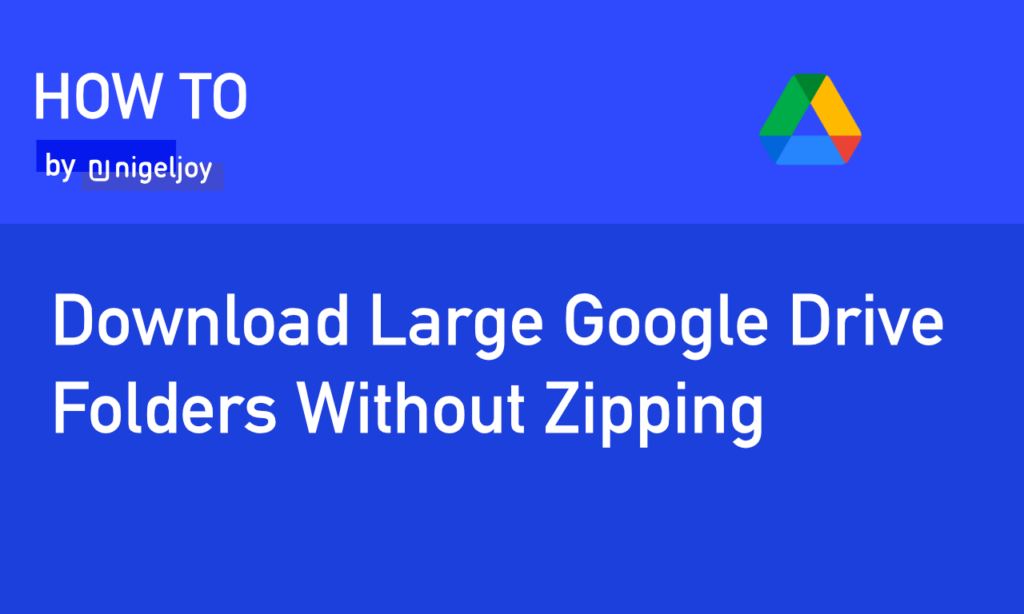
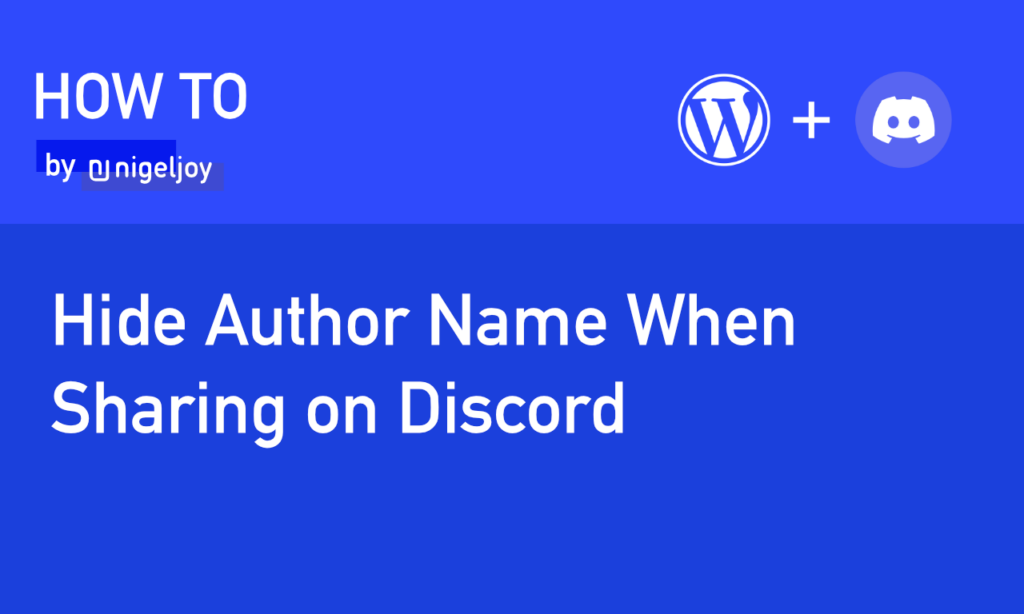
Leave a Reply